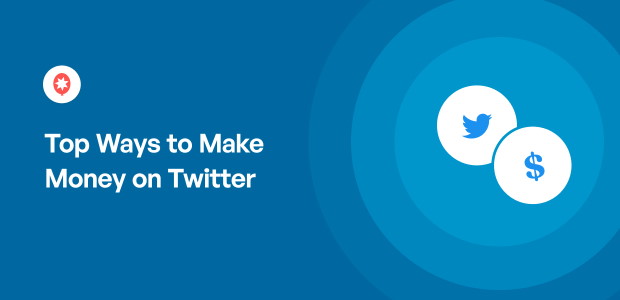
Introduction
Understanding your Twitter performance is crucial for optimizing your social media strategy. Twitter Analytics provides valuable insights into your tweet engagement, audience demographics, and more. In this comprehensive guide, we’ll walk you through the process of checking Twitter Analytics, empowering you to make informed decisions and boost your online presence.
Why Twitter Analytics Matter
Before we dive into the steps, let’s explore the importance of Twitter Analytics:
1. Data-Driven Decisions
Twitter Analytics offers data that helps you analyze what works and what doesn’t, allowing you to refine your content strategy.
2. Audience Insights
Learn about your audience’s demographics, interests, and behavior, helping you tailor content to resonate with them.
3. Performance Tracking
Track the performance of your tweets, retweets, and engagement metrics to measure your growth and impact.
Step-by-Step Guide to Checking Twitter Analytics
Follow these steps to access and interpret Twitter Analytics effectively:
Step 1: Log into Your Twitter Account
Visit the Twitter website and log in to your account using your username and password.
Step 2: Access Twitter Analytics
Click on your profile picture at the top right corner and select “Analytics” from the drop-down menu.
Step 3: Overview of Analytics Dashboard
The Analytics dashboard provides an overview of your account’s performance, including tweets, tweet impressions, profile visits, and more.
Step 4: Explore Your Tweets
Click on the “Tweets” tab to view a detailed breakdown of your tweets’ performance. Sort by top tweets, top mentions, and more.
Step 5: Discover Audience Insights
Navigate to the “Audiences” tab to explore valuable demographic data about your followers, such as location, interests, and gender.
Step 6: Dive into Events
If you’ve promoted tweets or run ad campaigns, explore the “Events” tab to assess their performance and impact.
Step 7: Download Reports
Export detailed reports by clicking on the “Export data” button to keep track of your analytics over time.
Making the Most of Twitter Analytics
To maximize the benefits of Twitter Analytics, consider these tips:
1. Regularly Review Data
Regularly check your analytics to identify trends and adapt your content strategy accordingly.
2. Experiment and Learn
Use the insights gained to experiment with different types of content and posting times to optimize engagement.
3. Set Goals
Define goals for your Twitter presence, whether it’s increasing engagement, gaining followers, or driving traffic to your website.
FAQs About How to Check Twitter Analytics
Q1: What Are Twitter Analytics?
A1: Twitter Analytics is a powerful tool provided by Twitter that allows users to track and analyze the performance of their tweets and account. It provides valuable insights into engagement, follower growth, and audience demographics.
Q2: How Can I Access Twitter Analytics?
A2: To access Twitter Analytics, log in to your Twitter account and click on your profile picture in the top right corner. From the dropdown menu, select “Analytics” to navigate to the Twitter Analytics dashboard.
Q3: What Metrics Can I Track Using Twitter Analytics?
A3: Twitter Analytics offers various metrics, including tweet impressions, engagement rate, link clicks, retweets, likes, profile visits, and follower growth. You can also view data on your top tweets and audience demographics.
Q4: How Do I View Analytics for Individual Tweets?
A4: To view analytics for individual tweets, go to the Twitter Analytics dashboard and click on the “Tweets” tab. Here, you can see a list of your tweets and their corresponding performance metrics.
Q5: How Can I Analyze Audience Demographics?
A5: In the Twitter Analytics dashboard, navigate to the “Audiences” tab. You can view information about your followers’ demographics, including their gender, location, interests, and language.
Q6: Can I Measure Engagement Rate Using Twitter Analytics?
A6: Yes, you can measure engagement rate using Twitter Analytics. Engagement rate is calculated by dividing the total engagements (likes, retweets, clicks, etc.) by the total impressions and multiplying by 100.
Q7: How Do I Track Follower Growth Over Time?
A7: To track follower growth, go to the “Audiences” tab in Twitter Analytics. You can view a graph that displays your follower count over a specified time period, allowing you to analyze trends.
Q8: How Can I Use Twitter Analytics to Improve My Content?
A8: Analyze the performance of your tweets to identify patterns. Focus on the types of content that receive the most engagement and tailor your future tweets accordingly. Experiment with different formats, hashtags, and posting times based on your analytics.
Q9: Is Twitter Analytics Available for All Users?
A9: Yes, Twitter Analytics is available for all users with a Twitter account. Both individual users and businesses can access and benefit from the insights provided by the tool.
Q10: Can I Export Twitter Analytics Data for Further Analysis?
A10: Yes, you can export Twitter Analytics data for further analysis. In the Analytics dashboard, you’ll find an option to export data to a CSV file. This allows you to manipulate and analyze the data using other tools or software.
Conclusion
Twitter Analytics is a powerful tool that empowers you to refine your social media strategy and achieve your online goals. By following the steps outlined in this guide and leveraging the insights provided, you can create compelling content, engage your audience effectively, and measure your success. Stay ahead in the digital landscape by harnessing the insights offered by Twitter Analytics.
Remember, data-driven decisions are the cornerstone of successful social media marketing. Use Twitter Analytics to your advantage and watch your online presence thrive.

Be the first to comment